The 3 Rs that Microsoft Powerpoint needs – Rearrange, Resize & Reorder
As time goes by, most of us corporate slaves find ourselves spending more time with Microsoft Powerpoint and less time with Microsoft Excel.
I must also admit that after a lifetime of being in love with Excel, I’m definitely warming up to Powerpoint, slowly but surely…
And as all relationships go, after the initial honeymoon period, you start to see a few niggling issues that you just wish they would fix in themselves… and Powerpoint is no different… one of the lowest hanging fruits is just the ability to automatically resize and rearrange text boxes in a way that they minimize space taken.
For instance, you might find that the human manual way of building a slide with blocks of text might be as under – exhibit Before.
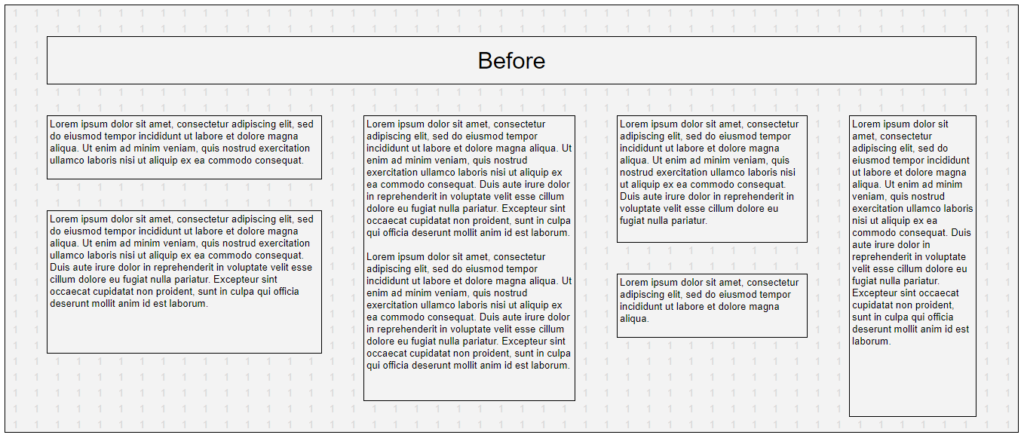
As we can see, it takes up a bunch of space, not only outside the text boxes, but also within them.
Ideally, Powerpoint should just have an option somewhere in their Align menu, that lets you ‘Resize & Rearrange’… and for those who want nuance, there’d be options like ‘Resize & Rearrange (including reorder)’ or ‘Resize & Rearrange (without reorder)’.
The objective of Resize & Rearrange is to take advantage of the fact that many times, it doesn’t matter what the content or the layout is… it just needs to be presented on the slide in a form with the easiest readability, which usually means increase in white space.

If one were to use a math analogy, we could say that each of these text boxes is a cluster and the objective function is to maximize the distance between all the clusters (by contracting the boundaries of each cluster as well as maximizing the distance between each of the clusters’ centroids).